This application is designed to allow the user to register independently.
It is developed with multi-language support and chooses the language to use based on the browser configuration.
The personal information required is minimal (Name, Surname, e-mail) and the digital identity that will be generated will be characterized by the minimum confidence level value (LoA1 - Level of Assurance 1 - according to ITU-T X.121 specifications) .
By connecting to https://signup.app.infn.it/ the following form will be displayed:
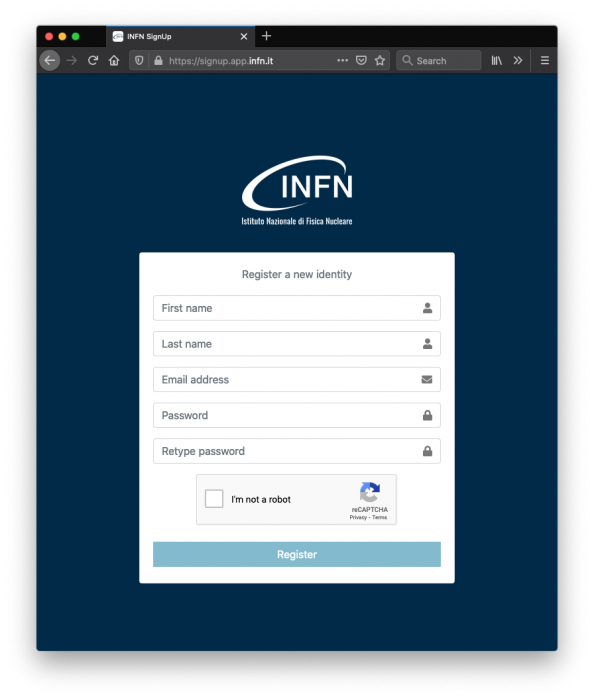
The user must fill in all the fields paying close attention to the email address field and the password field.
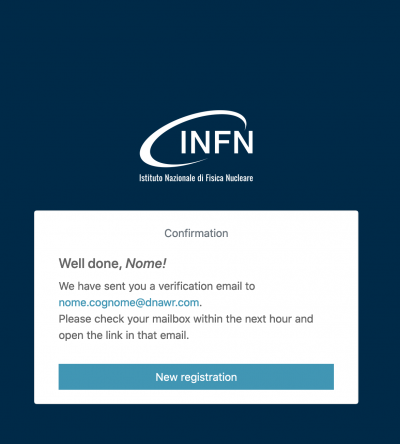
Subsequently, the user will receive a message of this type:
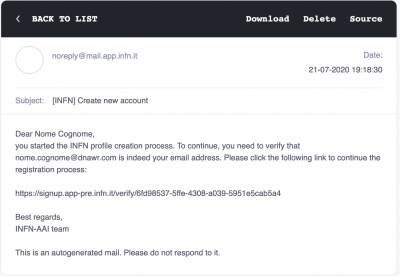
By connecting to the address indicated in the message, the user will be redirected to the following page:
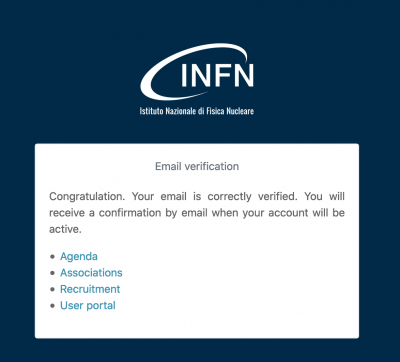
That will inform him that the e-mail address has been verified and he will receive another e-mail of the type
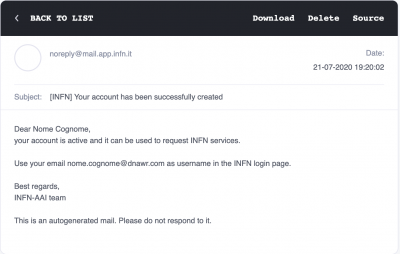
The User Portal or UserPortal https://userportal.app.infn.it is a web application with functions dedicated to users who must make account requests.
It is developed with multi-language support and chooses the language to use based on the browser configuration for LoA1 users, while using the nationality information, registered in GODiVA, for LoA2 users.
In any case, the language can be selected using the appropriate menu, located at the top right of the application bar.
In the following we will describe the features in detail.
Users
The user must authenticate using the credentials specified upon registration:
- username: e-mail address
- password: the one entered in the registration form
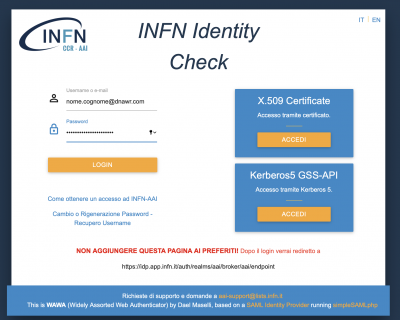
The user will now see a page containing the data relating to his profile.
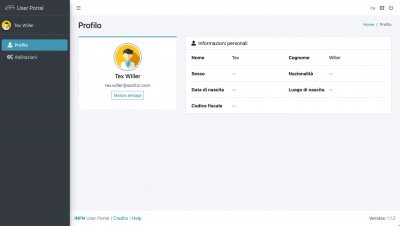
Selecting the "Requests" item you access the wizard that guides the user in choosing the requests to be made and in entering the relative data.
The two enabling requests foreseen in the 1.1 version of userportal are:
- IT resources
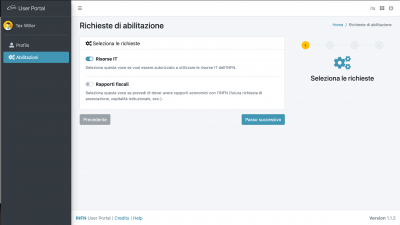
- Tax / economic relations
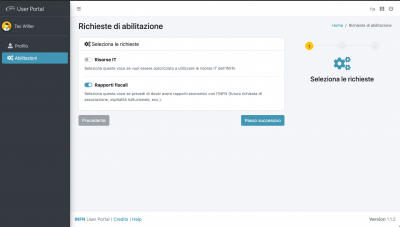
The two types of requests can be made both individually and simultaneously. In the latter case the wizard will present the union of the actions necessary for each of the two
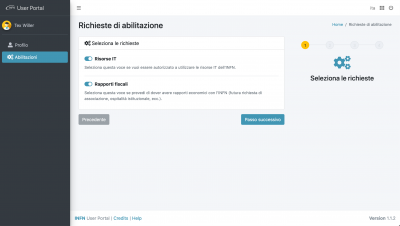
It will be possible:
- enter their personal data necessary for recognition and read the information on the processing of personal data;
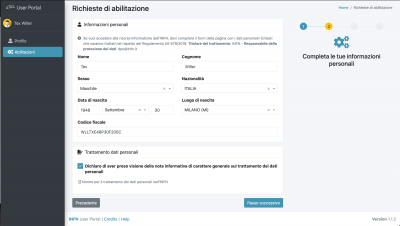
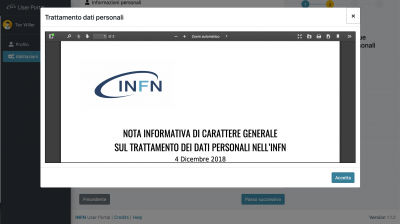
- choose the office where to carry out the recognition;
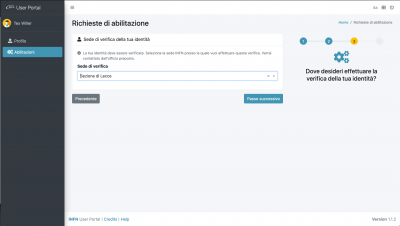
- Choose the office and the Contact (approver) who will have to approve the request for access to IT resources (you can add a message for the contact person for IT resources) and read and accept the regulations for access to IT resources;
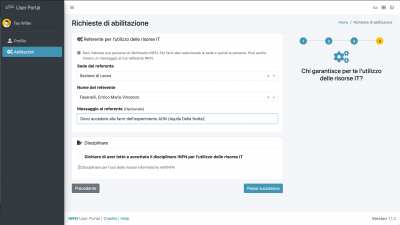
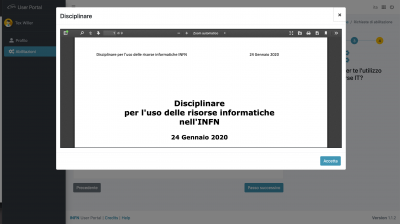
The actions of:
- having read the information for the processing of personal data;
- having read and accepted the regulations for the use of IT resources;
they are mandatory and if you try to check the boxes without having viewed the documents, the system forces the display.
After sending, the user can view the progress of the identity verification, in the "Profile" section
Approver
The UserPortal https://userportal.app.infn.it is a web application with functionalities dedicated to willing to request an account.
It provides multi-language support and selects automatically the language according to the browser settings for the LoA1 users, while it retrieves nationality from GODiVA for LoA2 users. However, language can always be selected explicitly from the menu, on the top right on the application bar.
The contact person (approver) provided by the user will receive an email like the following:
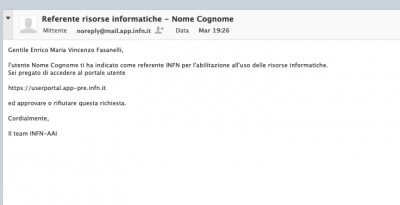
The approver will follow the link provided in the email, and selecting “Back office” he can display the approval requests:
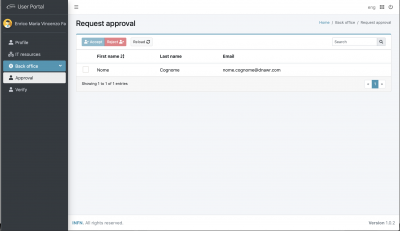
then he can Accept or Reject the request.
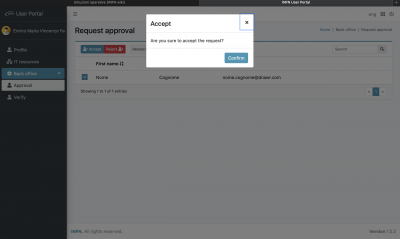
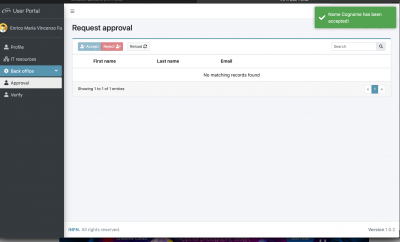
Accepting will trigger two more emails: one to the user, to inform him/her about the approval and the need of the identity certification office to contact him/her to certify the identity:
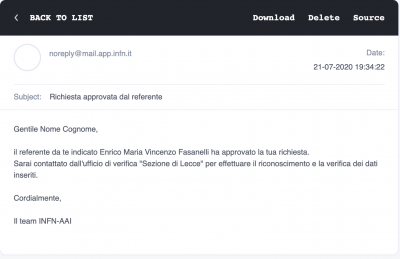
A second email will be delivered to the local certification group.
Document "Instructions for new_user and approver" in PDF
For further information, consult the operating instructions provided by the working group AAI della Commissione Calcolo e Reti.



